How to Upload a Batch
We've designed our service to make processing numbers as easy and simple as possible but there are a few rules you should follow below to ensure your results are returned without any issues.
Preparing your file.
With the exception of UK numbers, your numbers need to be saved in their international format. This means they must be preceded by the relevant country code with the leading 0 removed.
You can find a list of country codes on our coverage checker page.
Save your file in one of the following file types - .xlsx .xls .txt .csv
We'll ignore any non-numerical characters from your list of numbers so feel free to leave any brackets or hyphens in your file.
You can leave any other associated data in your file, just make sure all your numbers are saved in the same column and we'll ask you wish column you want us to check when you upload your file.
NoteNumbers not stored in their international format will be flagged as BAD_FORMAT within your results file.
You are not charged for any result marked as BAD_FORMAT.
CareBe careful with commas. Our system converts your file into a .CSV. This means any commas we see we'll treat as a new column in your file. Issues can arise if you are uploading an excel file where inside one cell you might have a reference number that contains a comma (userid:#23,45) or maybe a name split with a comma (stable,cottage). This can cause your results .csv to be slightly misaligned.
Uploading your file.
Navigate to the batch upload page by selecting Number Lookup > Batch Processing.
Once you have selected your file you will be presented with the following options:
- MSISDN Column
Use the drop down to select the column within your file where you mobile numbers are stored. We will process anything stored within this column.
If your numbers are saved within different columns you will either need to edit your file or upload more than once, selecting a different column each time.
- Are you checking a UK number?
We can edit UK numbers to ensure they are in the correct format for processing. If you check this box your numbers can be in any of the following formats and we will ensure they begin with ‘44’ as per the country code for the UK.
07546 XXXXXX
7546 XXXXXX
00447546 XXXXXX
NoteAll non UK numbers must be preceded by their correct country code.
Running your file.
Once you have selected all of your parameters, click confirm and your file will be loaded to our system.
Your file will appear on the batch processing page.
If you want to start your batch immediately, navigate to the Action drop down menu and select Run.
Your file will now start processing and you can monitor it's progress through the process bar alongside your file name.
There are 3 stages to processing. Firstly, we'll validate all the numbers in your file. Next we'll send your numbers to the relevant networks. Then finally we'll generate your results into your output file.
When your file is complete you can download your results by selecting Download from the Action drop down menu.
InfoWe will provide your results file in the exact same order they were originally uploaded.
NoteFor larger size files your progress bar may show 100% for a short time period before being listed as Complete. This is due to the time it takes to generate your file once all your results have been received.
Scheduling your Batch.
You can set your batch to start processing at anytime in the future. From the Action menu just click Schedule and select the date and time you wish for your batch to start.
Video help.
Watch our short video below to see how easy it is.
Updated 7 months ago